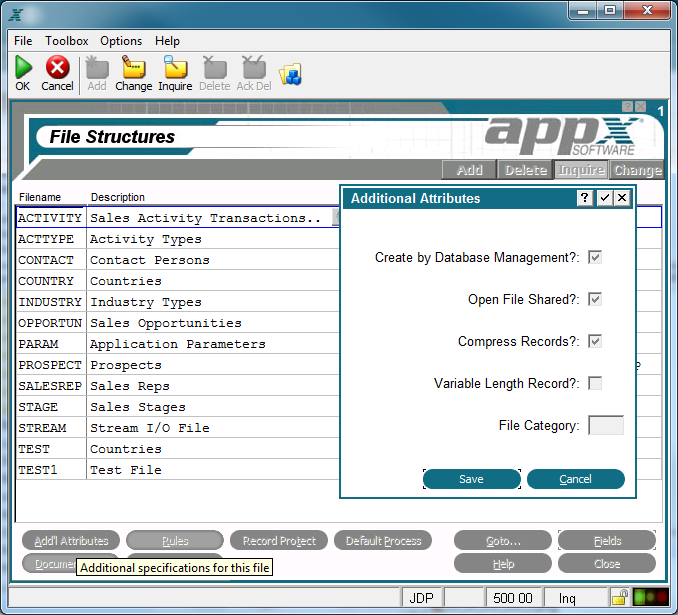Chapter 2-4: Files and Fields |
Files Additional Attributes Option The files Additional Attributes overlay displays when you invoke the Additional Attributes option from the Files/Fields screen. From this overlay, you can enter additional parameters for the file. Upon completion, you are returned to the Files/Fields screen.
File-Level Event Points for Rules Overlay The files Additional Attributes overlay contains some or all of the following fields, depending upon the file type: Create By Database Management? indicates how a permanent file is to be created, either with the create utility in database management, or by the designer with statements. The specification does not apply to temporary files. The Create by Database Management? options are:
The default is 'yes' Open File Shared? indicates whether or not you want this file to be shared between users. The Open File Shared? options are:
The default is 'yes'
Compress Records? indicates whether or not the records in a file are to be compressed, when possible. Compression optimizes the use of external storage devices by eliminating empty space in a record. Whether or not records can be compressed, and the way they are compressed, depends upon the operating system. In some systems, compressed records in consecutive files may not be modifiable. Refer to your system manual for additional information. The Compress Records? options are 'yes'
Variable Length Record? indicates whether or not the record storage length for a file varies from record to record. Select 'yes'
Select 'no' Files with variable length records undergo a 'quick restructure' when fields have been added at the end of the record. The restructure process must still be run, but only the file header is processed, not each individual record. This dramatically decreases restructure time when comparing the restructure time for a file with fixed-length records. Category is used by utilities that automatically generate applications. |
Application Design Manual "Powered by Appx Software"1008 ©2006 By APPX Software, Inc. All Rights Reserved |